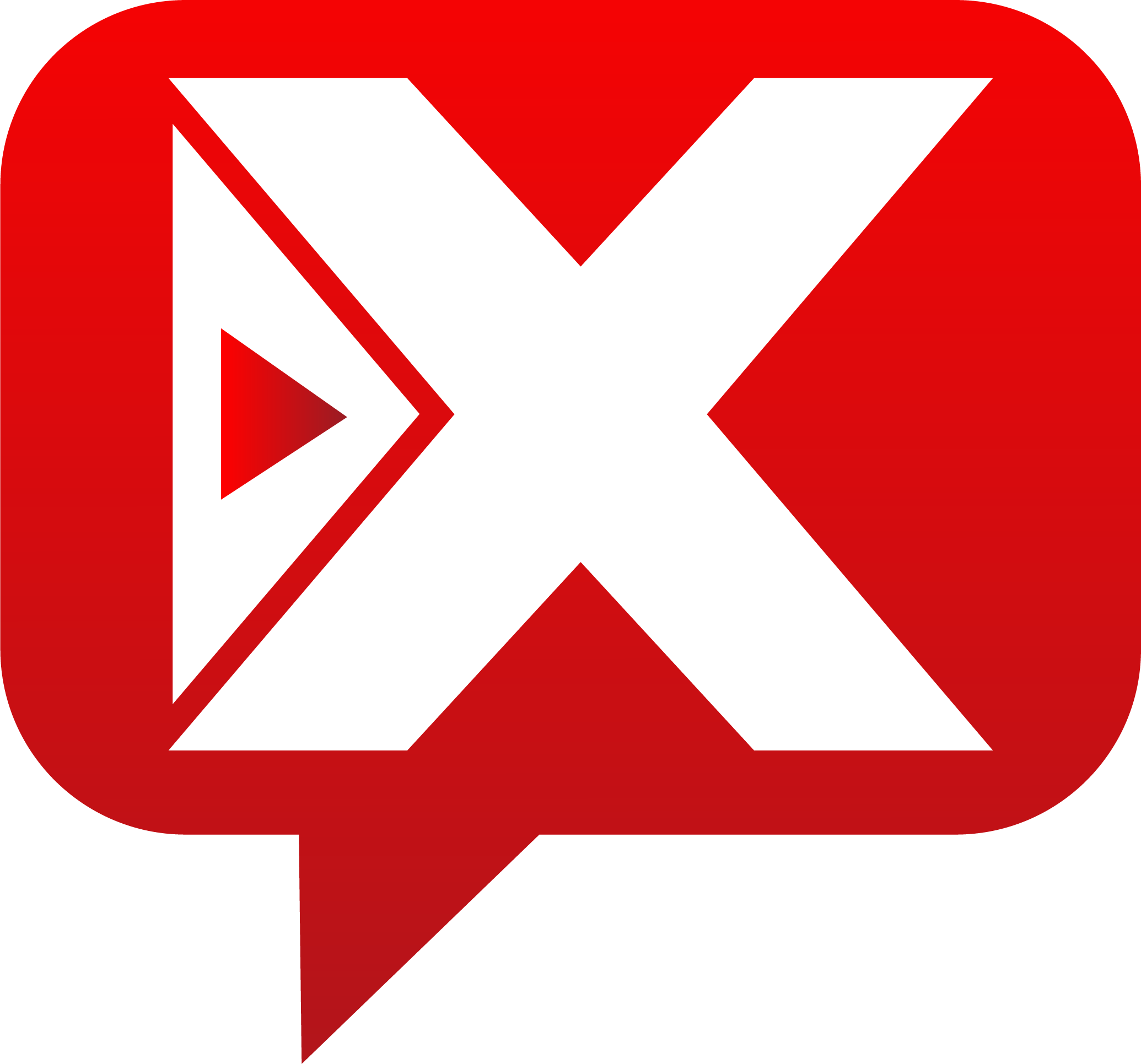BEST AI Video Generator || Convert Wikipedia to YouTube Videos With Canva And AI
Best AI Video Generator Convert Wikipedia To YouTube Videos | Text to Video AI. Wikipedia is free wesite with huge store of Information so it can be great if we can Convert Wikipedia into a YouTube video with the help of AI video generating tools. By the help of AI Free tools we can easily convert Wikipedia article into videos, We use CHAT GPT, Canva and other artificial intelligence tools to convert Text to video. Lets take a look of Best AI Video Generator Convert Wikipedia To YouTube Videos | Text to Video AI.
AI Video Avatar | Wikipedia is an online encyclopedia that provides free content and is maintained collaboratively by volunteers around the world. It offers articles in various languages on a wide range of topics, including history, science, technology, arts, and more. Wikipedia has an average of 10 billion page views every month. In today’s video, I will share the easy and step-by-step process of making a video from Wikipedia content.
🔗 Tools used in this ai profile picture maker free Video:
Wikipedia to YouTube Video Generator Free AI Tool : DeepReal AI
AI News Presenter (AI Lip Sync) : https://youtu.be/QzAutTfaUro?si=3PPEK-p318NGSWF3
🎬 Other Videos You Might Enjoy:
Fake AI Instagram Model: https://youtu.be/sOThm_hBzKI
STOP Using Midjourney: https://youtu.be/FkJiguTB8cM
PASSIVE INCOME With Midjourney: https://youtu.be/gyBnWUMZYyY
Here is the step By Step procedure to Generator and Convert Wikipedia to YouTube Videos With Canva And AI
First of all, we need to reach the topic or niche. Today I will use Google Bard. Open Your Browser and search for Google Bard. Now click on the first link. This is Googl.I will select the History Niche. Now ask Google Bard for the 10 most popular history Articles in Wikipedia. Google Bard will analyze the history articles of Wikipedia and provide 10 articles, which has the most page views. That means they are already popular and we need exactly this.
Now select one of them, I will select the first one “The World War 2.” After selecting your topic, come to Wikipedia and search for your topic. Just copy the article link and come back to Google Bard. Now ask Bard AI to rewrite the article in a shorter version. For tutorial purposes, I will rewrite the article in under 300 words. You can use as many words as you want.
Now Google Bard will analyze the Wikipedia article and rewrite a shorter version for us. And here is the result. It’s impressive. If you don’t like it, you can regenerate it. You can hear an audio version from here.
Alright, we have selected a topic and made a shorter version of an article. I will use it as my Video script. Now let’s move forward to the video creation. First, I will create a virtual presenter for my Video. To do this, I will use Deep Real AI. With Deep Real AI you can create realistic AI avatar video. You can use Deep Real AI with Canva too. It’s integrated with Canva.
I will select Friendly. After all is set, hit the Generate Content button from here. Deep Real AI will generate 3 scripts for you. You can use anyone from here. Okay, our intro and video script are ready. Now we can create our video. You can generate videos with the Deep Real dashboard. But I will use Canva. If you are confused, where you will find the Deep Real AI on Canva? Just Come to the home page, and then click on the Apps from here. After that scroll down in the apps tab, and you will find Deep Real AI on the AI-powered apps tab. You can use Deep Real AI on a previous design or create a new design. I will create a new design. Here you can create a design for YouTube videos, Instagram reels many others.
I will select a Video Design. Now we have to connect with our Deep real AI account. Our first video is ready. Insert the video on the creator page and then adjust the size. Let’s have a look at the quality. It’s great.
Now come to Canva and click on the Create Buton From. After coming to the creator page, select the same character used in the first video and then change the background color. After that paste the script. After all is set, Hit the “Generate Video” In this way generate videos with the full script. For tutorial purposes, I only generated 3 videos. There is an important fact. Deep Real AI gives you only 2 free credits, which means you can create only 2 minutes of free video. If you don’t want to buy their subscription, you can use free lip-sync technology. I discuss this method in this video. You can watch it after watching this video.
Now select one circle frame from here and then place it on the third page. After that drag the actor's video on the circle. You can adjust the size if you want.
Thanks for watching BEST AI Video Generator Convert Wikipedia to YouTube Videos With Canva And AI.
 Bitcoin: $98626.29 0.8%
Bitcoin: $98626.29 0.8%  Ethereum: $3436.43 4.28%
Ethereum: $3436.43 4.28%  Tether: $1.00 0.03%
Tether: $1.00 0.03%  Solana: $259.38 1.6%
Solana: $259.38 1.6%  BNB: $669.04 7.65%
BNB: $669.04 7.65%  XRP: $1.55 8.97%
XRP: $1.55 8.97%  Dogecoin: $0.47 16.8%
Dogecoin: $0.47 16.8%  USDC: $1.00 0%
USDC: $1.00 0%  Cardano: $1.09 21.8%
Cardano: $1.09 21.8%  Lido Staked ETH: $3416.03 4.3%
Lido Staked ETH: $3416.03 4.3%  TRON: $0.22 10.74%
TRON: $0.22 10.74%  Avalanche: $43.06 12.69%
Avalanche: $43.06 12.69%  Shiba Inu: $0.00 11.72%
Shiba Inu: $0.00 11.72%  Wrapped Bitcoin: $98368.71 0.76%
Wrapped Bitcoin: $98368.71 0.76%  Stellar: $0.44 51.85%
Stellar: $0.44 51.85%  Polkadot: $8.12 33.68%
Polkadot: $8.12 33.68%  Chainlink: $17.36 15.37%
Chainlink: $17.36 15.37%  Bitcoin Cash: $538.45 12.96%
Bitcoin Cash: $538.45 12.96%  UNUS SED LEO: $8.61 0.98%
UNUS SED LEO: $8.61 0.98%  NEAR Protocol: $6.35 13.93%
NEAR Protocol: $6.35 13.93%  Litecoin: $102.45 15.02%
Litecoin: $102.45 15.02%  Uniswap: $10.67 15.14%
Uniswap: $10.67 15.14%  Internet Computer: $11.54 20.16%
Internet Computer: $11.54 20.16%  Multi Collateral DAI: $1.00 0.01%
Multi Collateral DAI: $1.00 0.01%  Crypto.com Coin: $0.20 7.87%
Crypto.com Coin: $0.20 7.87%  Ethereum Classic: $30.32 10.42%
Ethereum Classic: $30.32 10.42%  Sp8de: $0.56 6.78%
Sp8de: $0.56 6.78%  VeChain: $0.04 36.3%
VeChain: $0.04 36.3%  Artificial Superintelligence Alliance: $1.41 13.87%
Artificial Superintelligence Alliance: $1.41 13.87%  Stacks: $2.13 12.83%
Stacks: $2.13 12.83%  Filecoin: $5.30 16.26%
Filecoin: $5.30 16.26%  OKB: $50.65 10.84%
OKB: $50.65 10.84%  Monero: $163.03 2.69%
Monero: $163.03 2.69%  Aave: $179.56 9.37%
Aave: $179.56 9.37%  Fantom: $0.90 29.8%
Fantom: $0.90 29.8%  Algorand: $0.30 30.09%
Algorand: $0.30 30.09%  The Graph: $0.25 16.91%
The Graph: $0.25 16.91%  Hedera Hashgraph: $0.15 14.21%
Hedera Hashgraph: $0.15 14.21%  Injective: $28.91 18.89%
Injective: $28.91 18.89%  Cosmos: $8.13 17.62%
Cosmos: $8.13 17.62%  THORChain: $5.83 13.1%
THORChain: $5.83 13.1%  THETA: $1.94 16.71%
THETA: $1.94 16.71%  MANTRA DAO: $3.80 4.34%
MANTRA DAO: $3.80 4.34%  Raydium: $6.01 1.31%
Raydium: $6.01 1.31%  Maker: $1680.08 4.48%
Maker: $1680.08 4.48% 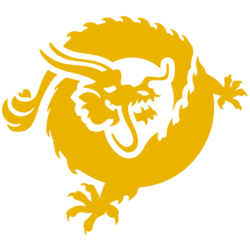 Bitcoin SV: $73.45 11.25%
Bitcoin SV: $73.45 11.25%  Arweave: $21.70 24.07%
Arweave: $21.70 24.07%  KuCoin Token: $11.19 2.17%
KuCoin Token: $11.19 2.17%  Polygon: $0.56 24.35%
Polygon: $0.56 24.35%  Flow: $0.83 18.39%
Flow: $0.83 18.39%  Quant: $103.57 22.67%
Quant: $103.57 22.67%  Gala: $0.03 19.3%
Gala: $0.03 19.3%  Lido DAO: $1.35 11.95%
Lido DAO: $1.35 11.95%  EOS: $0.78 15.56%
EOS: $0.78 15.56%  Tezos: $1.17 8.75%
Tezos: $1.17 8.75%  Helium: $6.07 11.21%
Helium: $6.07 11.21%  Neo: $14.64 12.15%
Neo: $14.64 12.15%  Axie Infinity: $6.68 17.19%
Axie Infinity: $6.68 17.19%  Akash Network: $3.99 8.27%
Akash Network: $3.99 8.27%  GateToken: $11.05 10.96%
GateToken: $11.05 10.96%  The Sandbox: $0.41 17.23%
The Sandbox: $0.41 17.23% 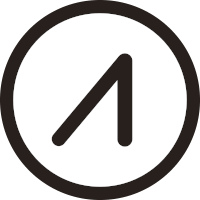 AIOZ Network: $0.85 15.41%
AIOZ Network: $0.85 15.41%  Decentraland: $0.50 19.76%
Decentraland: $0.50 19.76%  eCash: $0.00 8.04%
eCash: $0.00 8.04%  Pendle: $5.42 9.88%
Pendle: $5.42 9.88%  Mina: $0.74 12.58%
Mina: $0.74 12.58%  Nexo: $1.35 4.33%
Nexo: $1.35 4.33%  MultiversX: $36.12 21.93%
MultiversX: $36.12 21.93%  FTX Token: $2.53 3.23%
FTX Token: $2.53 3.23%  Zcash: $49.17 10.1%
Zcash: $49.17 10.1%  Conflux: $0.17 14.2%
Conflux: $0.17 14.2%  Chiliz: $0.09 15.55%
Chiliz: $0.09 15.55%  IOTA: $0.22 23.36%
IOTA: $0.22 23.36%  Gnosis: $275.10 5.61%
Gnosis: $275.10 5.61%  Oasis: $0.10 21.94%
Oasis: $0.10 21.94%  SuperVerse: $1.36 12.5%
SuperVerse: $1.36 12.5%  XinFin Network: $0.05 19.57%
XinFin Network: $0.05 19.57%  PancakeSwap: $2.21 14.97%
PancakeSwap: $2.21 14.97%  Nervos Network: $0.01 10.4%
Nervos Network: $0.01 10.4%  Curve DAO Token: $0.50 15.94%
Curve DAO Token: $0.50 15.94%  Compound: $66.64 25.74%
Compound: $66.64 25.74%  Kusama: $34.69 64.53%
Kusama: $34.69 64.53%  Kava: $0.50 12.28%
Kava: $0.50 12.28%  DeXe: $8.81 5.73%
DeXe: $8.81 5.73%  TrueUSD: $1.00 0.02%
TrueUSD: $1.00 0.02%  Theta Fuel: $0.07 10.72%
Theta Fuel: $0.07 10.72%  1inch Network: $0.37 11.39%
1inch Network: $0.37 11.39%  Synthetix: $2.03 14.15%
Synthetix: $2.03 14.15%  NXM: $71.54 0.47%
NXM: $71.54 0.47%  WOO: $0.25 15.15%
WOO: $0.25 15.15%  Zilliqa: $0.02 16.34%
Zilliqa: $0.02 16.34%  Reserve Rights: $0.01 13.87%
Reserve Rights: $0.01 13.87%  Celo: $0.80 13.91%
Celo: $0.80 13.91%  Trust Wallet Token: $1.03 7.6%
Trust Wallet Token: $1.03 7.6%  IoTeX: $0.04 8.42%
IoTeX: $0.04 8.42%  Livepeer: $11.70 13.15%
Livepeer: $11.70 13.15%  Holo: $0.00 16.13%
Holo: $0.00 16.13%  Amp: $0.01 12.38%
Amp: $0.01 12.38%  Enjin Coin: $0.23 17.69%
Enjin Coin: $0.23 17.69%  0x Protocol: $0.47 10.42%
0x Protocol: $0.47 10.42% ![THE BIGGEST WEALTH TRANSFER IN HISTORY STARTS NOW [My most important video...]](https://i.ytimg.com/vi/ueg5wnp5EbU/maxresdefault.jpg)





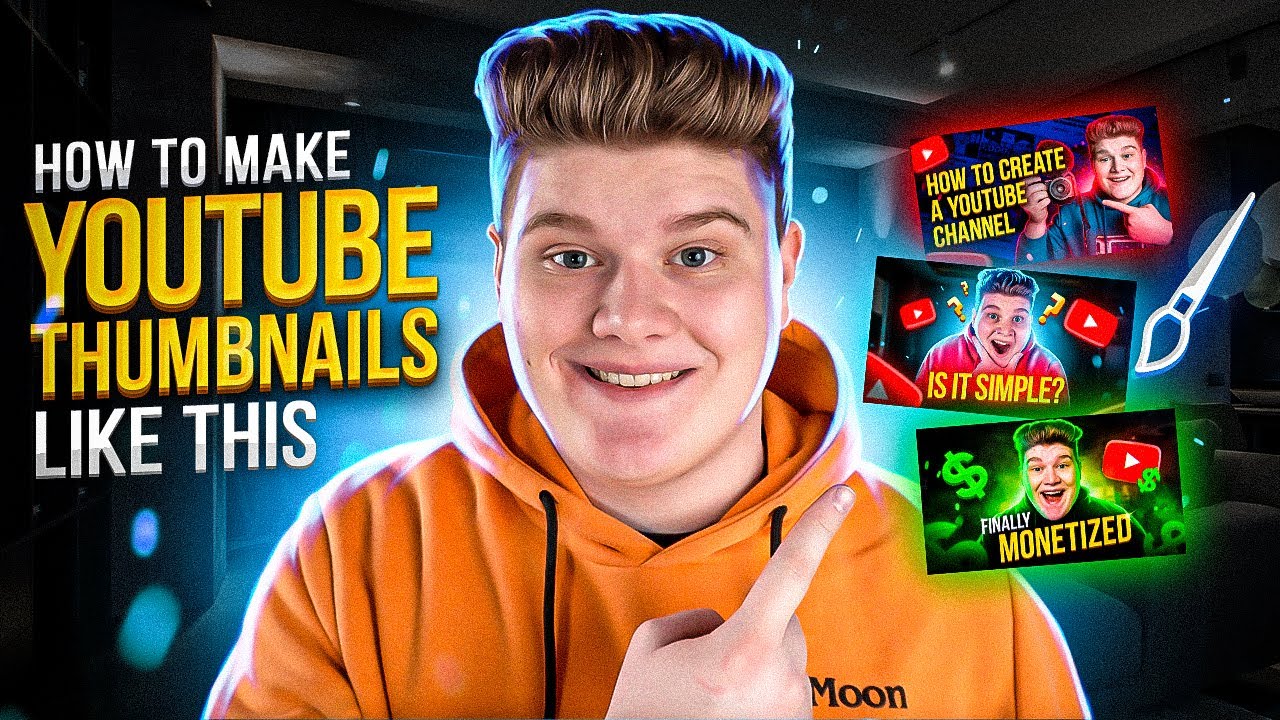




![Numb (Official Music Video) [4K UPGRADE] – Linkin Park](https://i.ytimg.com/vi/kXYiU_JCYtU/maxresdefault.jpg)